Your domain is your web address with a .com, .org, .net or other extension that you purchased from a registrar such as GoDaddy, Network Solutions, Namecheap, etc. We may need to access it for a number of reasons.
Please share with us the username and password you use to access it. If you have multi-factor authentication enabled, your provider may email or text you a code that you will need to forward to us as well.
Depending on the platform you use, you may need to provide your login details, give us access by adding SageMG as a user, or accept our invitation to connect to your account.
If you use Mailchimp:
We will request access to your account through Mailchimp. All you need to do is approve it when you get the email from Mailchimp, and we’ll take care of the rest.
If you use Constant Contact:
If you need assistance with another platform, just ask your account manager.
(For Managing Pages and Ad Accounts)
The easiest way to give SageMG access to manage your page and your ads account is to make us a partner through your Meta Business Manager. Don’t have a Business Manager account? Get started here.
In order for us to track your website data, we will need access to your Google Analytics account and the best and easiest way to share access is to make analytics@sagemg.com an admin.
The best way for SageMG to help you run ads in your existing Google Ads account is to allow our manager account to connect to your account.
If you have verified your business profile on Google, you can give us access to help you manage it by:
If you are using Google Tag Manager, it will be helpful to have access to your account to keep your containers up to date.
Your hosting company stores all the files needed for your site to be available on the Internet. It might be GoDaddy, Blue Host, Hostgator, or any number of hosting companies. If you don’t know where your site is hosted, we can find out.
Please share with us the username and password you use to access it. If you have multi-factor authentication enabled, your provider may email or text you a code that you will need to forward to us as well.
If you have already connected your professional (not your own personal) Instagram account to your Business Manager, we can access it from there. If you have not, this is how to do it:
Through your LinkedIn Business Manager is the easiest way to give SageMG access to your LinkedIn accounts. If you don’t have a Business Manager, follow these directions to create one.
To add SageMG as a partner in your LinkedIn Business Manager:
The easiest way to help us manage your Pinterest account is to add us as a partner to your Business Manager. If you don’t have a Business Manager, follow these directions to create one.
To add SageMG as a partner in your Pinterest Business Manager:
The easiest way to help us manage your TikTok ad account is to add us as a partner to your Business Center. If you don’t have a TikTok Business Center account, start here.
Sharing access to your Shopify website:
Note: In the collaborators section, “Only people with a collaborator request code can send a collaborator request” is checked by default. We recommend you require a collaborator request code so you may effectively control any requests you may receive.
Sharing access to your WordPress website:
We will need your WordPress login username and password. If you are comfortable working in the backend of your site, you can create a new user for Sage Marketing Group with the username SageMG instead.
Add a user to your WordPress site:
For your YouTube channel:
If you don’t have these options, your YouTube channel may be linked to a Brand Account:
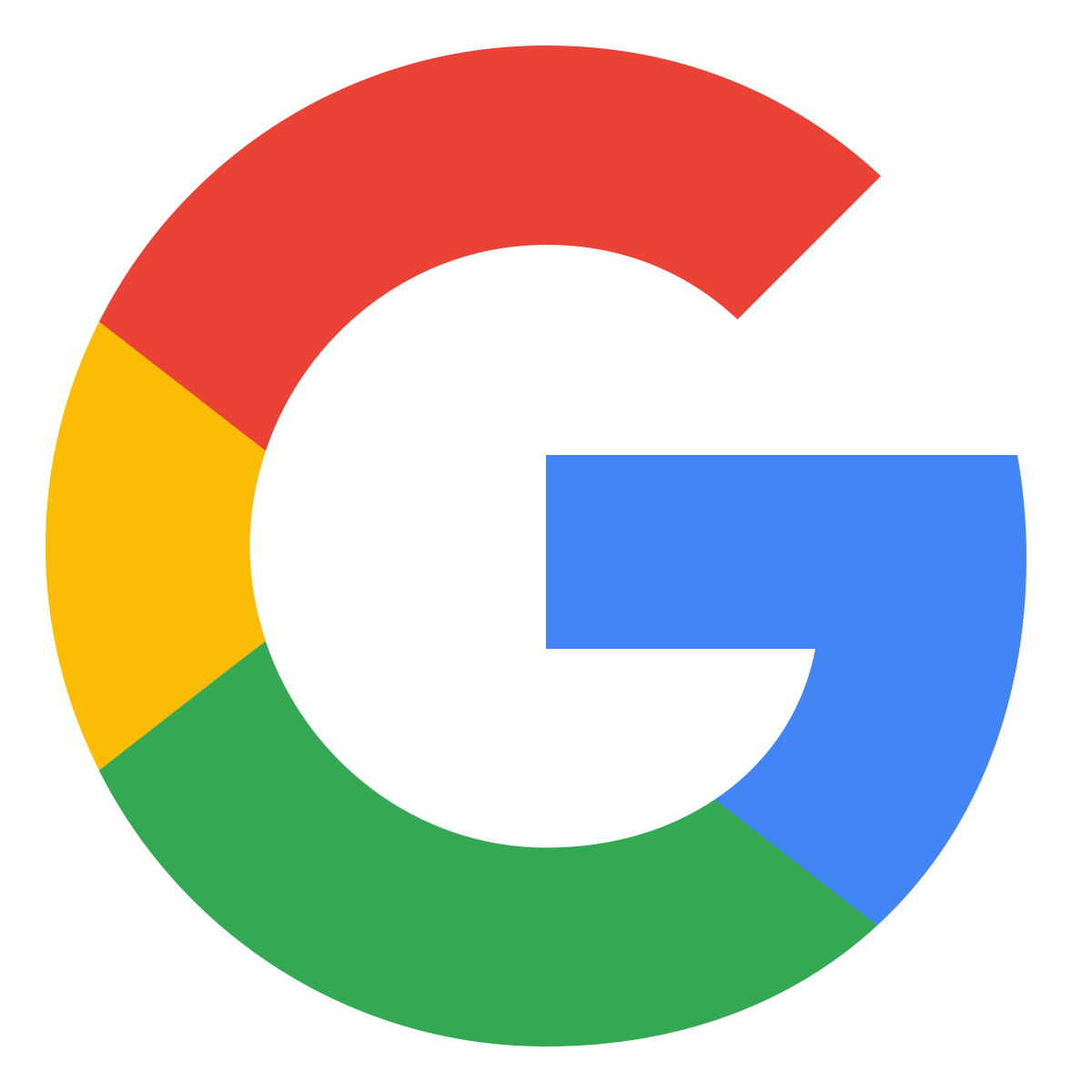
"*" indicates required fields
Copyright © 2025 Sage Marketing Group, LLC. All Rights Reserved. Website designed and built by Sage Marketing Group, LLC.
The unrelenting determination and effort to create sweet projects that make our clients so happy they want to cry.
| Cookie | Duration | Description |
|---|---|---|
| cookielawinfo-checkbox-advertisement | 1 year | Set by the GDPR Cookie Consent plugin, this cookie records the user consent for the cookies in the "Advertisement" category. |
| cookielawinfo-checkbox-analytics | 11 months | This cookie is set by GDPR Cookie Consent plugin. The cookie is used to store the user consent for the cookies in the category "Analytics". |
| cookielawinfo-checkbox-functional | 11 months | The cookie is set by GDPR cookie consent to record the user consent for the cookies in the category "Functional". |
| cookielawinfo-checkbox-necessary | 11 months | This cookie is set by GDPR Cookie Consent plugin. The cookies is used to store the user consent for the cookies in the category "Necessary". |
| cookielawinfo-checkbox-others | 11 months | This cookie is set by GDPR Cookie Consent plugin. The cookie is used to store the user consent for the cookies in the category "Other. |
| cookielawinfo-checkbox-performance | 11 months | This cookie is set by GDPR Cookie Consent plugin. The cookie is used to store the user consent for the cookies in the category "Performance". |
| CookieLawInfoConsent | 1 year | CookieYes sets this cookie to record the default button state of the corresponding category and the status of CCPA. It works only in coordination with the primary cookie. |
| elementor | never | The website's WordPress theme uses this cookie. It allows the website owner to implement or change the website's content in real-time. |
| ellipsis.sessionid | 1 hour | Ellipsis sets this cookie to protect the website from spam and establishes a session cookie so that when you submit a contact form or post a comment, your form submission will be passed along with an anonymized IP address through Human Presence. |
| ellipsis.sessionts | 1 hour | Ellipsis sets this cookie to protect the website from spam and establishes a session cookie so that when you submit a contact form or post a comment, your form submission will be passed along with an anonymized IP address through Human Presence. |
| rc::a | never | This cookie is set by the Google recaptcha service to identify bots to protect the website against malicious spam attacks. |
| rc::c | session | This cookie is set by the Google recaptcha service to identify bots to protect the website against malicious spam attacks. |
| sb_csrftoken | 1 year | Sketchfab sets this cookie to protect the site from Cross-Site Request Forgery security attacks. |
| viewed_cookie_policy | 11 months | The cookie is set by the GDPR Cookie Consent plugin and is used to store whether or not user has consented to the use of cookies. It does not store any personal data. |
| Cookie | Duration | Description |
|---|---|---|
| yt-player-headers-readable | never | The yt-player-headers-readable cookie is used by YouTube to store user preferences related to video playback and interface, enhancing the user's viewing experience. |
| yt-remote-cast-available | session | The yt-remote-cast-available cookie is used to store the user's preferences regarding whether casting is available on their YouTube video player. |
| yt-remote-cast-installed | session | The yt-remote-cast-installed cookie is used to store the user's video player preferences using embedded YouTube video. |
| yt-remote-connected-devices | never | YouTube sets this cookie to store the user's video preferences using embedded YouTube videos. |
| yt-remote-device-id | never | YouTube sets this cookie to store the user's video preferences using embedded YouTube videos. |
| yt-remote-fast-check-period | session | The yt-remote-fast-check-period cookie is used by YouTube to store the user's video player preferences for embedded YouTube videos. |
| yt-remote-session-app | session | The yt-remote-session-app cookie is used by YouTube to store user preferences and information about the interface of the embedded YouTube video player. |
| yt-remote-session-name | session | The yt-remote-session-name cookie is used by YouTube to store the user's video player preferences using embedded YouTube video. |
| ytidb::LAST_RESULT_ENTRY_KEY | never | The cookie ytidb::LAST_RESULT_ENTRY_KEY is used by YouTube to store the last search result entry that was clicked by the user. This information is used to improve the user experience by providing more relevant search results in the future. |
| Cookie | Duration | Description |
|---|---|---|
| _ga | 1 year 1 month 4 days | Google Analytics sets this cookie to calculate visitor, session and campaign data and track site usage for the site's analytics report. The cookie stores information anonymously and assigns a randomly generated number to recognise unique visitors. |
| _ga_* | 1 year 1 month 4 days | Google Analytics sets this cookie to store and count page views. |
| _gat_UA-* | 1 minute | Google Analytics sets this cookie for user behaviour tracking. |
| _gid | 1 day | Google Analytics sets this cookie to store information on how visitors use a website while also creating an analytics report of the website's performance. Some of the collected data includes the number of visitors, their source, and the pages they visit anonymously. |
| ajs_anonymous_id | 1 year | This cookie is set by Segment to count the number of people who visit a certain site by tracking if they have visited before. |
| ajs_user_id | never | This cookie is set by Segment to help track visitor usage, events, target marketing, and also measure application performance and stability. |
| Cookie | Duration | Description |
|---|---|---|
| _tt_enable_cookie | 1 year 24 days | Tiktok set this cookie to collect data about behaviour and activities on the website and to measure the effectiveness of the advertising. |
| _ttp | 1 year 24 days | TikTok set this cookie to track and improve the performance of advertising campaigns, as well as to personalise the user experience. |
| PREF | 8 months | PREF cookie is set by Youtube to store user preferences like language, format of search results and other customizations for YouTube Videos embedded in different sites. |
| VISITOR_INFO1_LIVE | 6 months | YouTube sets this cookie to measure bandwidth, determining whether the user gets the new or old player interface. |
| VISITOR_PRIVACY_METADATA | 6 months | YouTube sets this cookie to store the user's cookie consent state for the current domain. |
| YSC | session | Youtube sets this cookie to track the views of embedded videos on Youtube pages. |
| yt.innertube::nextId | never | YouTube sets this cookie to register a unique ID to store data on what videos from YouTube the user has seen. |
| yt.innertube::requests | never | YouTube sets this cookie to register a unique ID to store data on what videos from YouTube the user has seen. |
| Cookie | Duration | Description |
|---|---|---|
| __tld__ | session | Description is currently not available. |